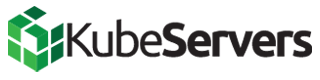Why is the Amazon Pay button not visible?
If the Amazon Pay button is generally not visible, please check the following steps:
-
Is the Amazon Pay extension installed and activated? Please check this in your administration under Settings > System > Plugins.
-
Is Amazon Pay stored as a payment method in your shop? Please check the payment methods in your administration under Settings > Shop > Payment methods. The Amazon Pay payment method must be activated here.
-
Has Amazon Pay been added to the desired sales channel as a payment method? To check the setting, click on the desired sales channel in your administration and check whether Amazon Pay has also been selected under payment types.
-
Is the option Hide Amazon Pay Buttons globally active? This option is only intended for testing the checkout and must be deactivated accordingly when going live. Please check whether this function is deactivated in the Amazon Pay extension. You can find it in your administration under Settings > Plugins > Amazon Pay.
- Please check the subordinate sales channel settings, which you can find in the drop-down menu at the top of the Amazon Pay extension settings page. If, for example, the option "Hide Amazon Pay button globally" is deactivated here but activated in a subordinate sales channel, then the button will not be displayed for the respective sales channel.
Should the button not be visible on the product page only, please check the option Amazon Pay Button on Product Pages in your administration under Settings > Plugins > Amazon Pay. This option must be active for the button to be displayed on the product page.
Why does the button/link to change the delivery address or Amazon payment method in the storefront not work properly?
If an error occurs when clicking on the button to change the delivery address (1) or when clicking on the link to change the Amazon payment method (2), this is usually due to a damaged/adapted template. Please note the information in our article on making changes to the template.